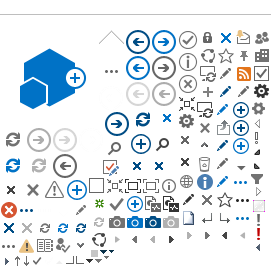First of all you should have English as your preferred language in your internet browser if it is not the case choose English as a preferred language in the language options in your browser.
1. Section "I. TYPE OF THE APPLICATION" in this section select one of the options:
This application is submitted for:
The new registration - check if you register:
- as a new provider of statistical information (PSI),
- a provider of statistical information which already has the obligation to report data in one flow and now it has an obligation to report data in the second flow,
- a new TDP (third declaring party) who will represent the PSI in data reporting. If an entity is a TDP (representative) it must submit a power of attorney for representation (representation during registration, representation for Intrastat data reporting).
The change of already assigned parameters - check if you are already the registered TDP or the PSI and require:
- change of credentials – to add or to remove the account (email address)
- change in representation – a PSI does not want to send the data itself but a TDP will send the data or a PSI does not want to be represented by a TDP and the PSI will send the data itself.
The change of identification or contact data
- check if you want to change the identification or contact details or information about the contact person.
2. Section "II. IDENTIFICATION OF THE SUBJECT "
The respective Customs Office
- choose the Customs Office to which the entity (referred to in the application) belongs according to jurisdiction. Jurisdiction is governed by § 6 of Act no. 17/2012 Coll., On Customs Administration of the Czech Republic, as amended. Applicant
- indicate whether the entity referred to in the application is a natural person or a legal entity.
In relation to Intrastat it is
- indicate whether the entity referred to in the application is in relation to Intrastat a PSI or a TDP.
Identifier (VAT number, personal identification number)
- optional field, fill in this field to read data on the subject from the Commercial Register (after reading check the accuracy of the filled out data). VAT – value added tax identification number of the entity referred to in the application – mandatory item
Subject name - the name of an entity referred to in the application.
Place of residence of the natural person / domicile of the legal person - give details of the location or place of residence and contact details (tel. number…)
Details of the contact person
- name, surname, degree of the contact person for Intrastat
Are the details of the contact person the same?
- If they are different, check "NO" and fill in the details.
Further filling out of the application is different for different types of applications (a new registration, a change of already assigned parameters, a change of identification or contact data).
3. Section "III. Details relating to the PSI (provider of statistical information)
' This section is filled out in cases of application for: - the new registration fill out in which flow and in which reference period you begin to report data. The threshold for reporting Intrastat declarations is calculated separately both for dispatches and for arrivals.
- indicate whether the PSI will send the data itself or whether it authorizes the TDP for sending the data
- the change in the already assigned parameters you have to fill out in case of changing the representation – a PSI does not want to send the data itself but a TDP will send the data (fill in the details about TDP – VAT number, name…) or a PSI does not want to be represented by a TDP and the PSI will send the data itself.
4. Section „IV. Login data (Login email)“
This section is filled out in cases of application for:
- the new registration of the PSI which is sending the data itself or the new registration of the TDP
- specify the account (email) you want to register for reporting applications (InstatDesk, InstatOnline) or email(s) you want to delete from registration
- the change in the already assigned parameters of the PSI or the TDP
- specify the account (email) you want to register for reporting applications (InstatDesk, InstatOnline) or email(s) you want to delete from registration
5. Sending the application to the Customs Office
The entity ensures the delivery of the completed form to the respective Customs Office before submitting the first Intrastat declaration. For sending the application form you should use the system of data boxes which are legally assigned to legal entities. You have to click on the button in the form "Send to the data box" or in case of problems click on the button "Print the form" and save it as the pdf file that can be "manually" sent via data boxes. If the foreign entity does not have a data box you have to click on the button ”Print the form” and save it as the pdf file and then click on the button “Save the form data” and save it in the xml file and then send the both files (pdf and xml file) to the email address intra510000@cs.mfcr.cz .
The list of databoxes of Customs Offices:
Customs Office for the capital of Prague: k8dny3x
Customs Office for South Bohemia Region: jz5nz4j
Customs Office for South Moravia Region: mhqnzh6
Customs Office for Karlovy Vary Region: dpvnz2s
Customs Office for Hradec Kralove Region: 64anzhu
Customs Office for Liberec Region: vznny3t
Customs Office for Moravia-Silesian Region: ng6nz2n
Customs Office for Olomouc Region: utenz4d
Customs Office for Pardubice Region: 8rtnz5p
Customs Office for Plzen (Pilsen) Region: 7g2ny62
Customs Office for Central Bohemia Region: xafnz2g
Customs Office for Usti nad Labem Region: gabny7s
Customs Office for Vysocina Region: edynz54
Customs Office for Zlin Region: hi4nz6h
Customs Office for Prague Ruzyně: fvjnzin
- The locally respective Customs Office will authorize the PSI or the TDP (on the basis of the application for registration) for sending the Intrastat declarations. This authorization (the confirmation of your registration) will be sent back to the entity.
- If you cannot send the application form or print the form and some fields are red, it means the field is mandatory and you have to fill in the field or check the content of the field.